Widgets and actions
The role of a GUI is to perform specific actions in response to user interaction. For instance, play a music when the user press the "Play" button. In order to do this, our Bogue app must wait until it detects a mouse click at the right place, and then run the action.
In Bogue, user interaction is done at the level of Widgets. For instance, one can use a Button widget to perform that task, namely using Widget.button with the ~action parameter.
open Bogue
module W = Widget
module L = Layout
let () =
W.button ~action:(fun _ -> print_endline "Playing!") "Play"
|> L.resident ~w:100 ~h:30
|> Bogue.of_layout
|> Bogue.runIn most cases, widgets don't act alone. For instance, a Slider widget can be connected to a Label widget in order to display on the Label the quantity selected by the user with the Slider. (Think of a "volume" slider for our audio player).
let () =
let label = W.label "Volume:" in
let vol = W.label "0 " in
let slider = W.slider_with_action ~action:(fun v ->
W.set_text vol (string_of_int v)) ~value:0 100 in
L.flat ~align:Draw.Center
[L.resident ~background:L.theme_bg slider;
L.flat_of_w [label; vol]]
|> Bogue.of_layout
|> Bogue.run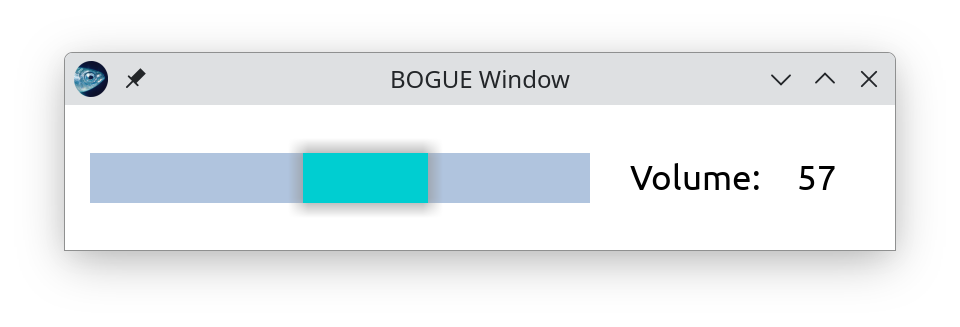
For this purpose, Bogue introduces the concept of connections between widgets.
Take a step back and try to visualize a whole, large GUI app. There are many widgets, distributed at arbitrary locations inside your window, and some of them are connected together, like the "slider-label" pair. Remember that specifying the location of widgets is done via Layouts, but the way widgets are connected may have nothing to do with the layout structure: our label may be at a very different place from our slider.
The widget graph
Here is a definition for our mathematician self: a (directed) graph, in the combinatoric sense, is a set of vertices together with a set of arrows; an arrow is a pair (e1,e2), where e1 and e2 are vertices. The presence of the pair (e1,e2) in the set of arrows of course means that e1 is connected to e2.
Thus, we see that the logic of a Bogue app is encoded in the Widget graph: vertices are widgets, and arrows are connections!
Connections are triggered by user interaction. In the case of isolated widgets, like the "Play" button above, we can view the action of playing the music as a connection from the widget to itself.
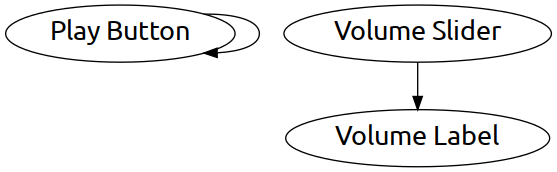
Saying that the slider is connected to the label means that the slider waits for user interaction, and reacts by performing an action which involves the label: for instance, change the number displayed by the label.
Why connections?
If you go back to our toy examples (the Play Button and the Volume Slider), you may wonder why we need to know about connections. These examples simply used an action parameter, which, in other GUI frameworks, is called a "callback".
Under the hood, Bogue uses connections to perform this, but rather dumb ones: an action is merely a connection from a widget to itself. So why do we need arbitrary connections?
The problem with simple "callbacks" like these is that they prevent the construction of cyclic connections. Let's give a simple example: suppose that the user is also allowed to modify the volume by entering the number directly in the text field. Then, the slider should adjust itself to the new number, right?
The first change is to replace the vol label by a Text input widget. That's easy. But now comes the tricky part: we want to attach to the text input a new action which modifies the slider; but the slider was defined with an action parameter which modified the text input. Who is defined first?
This problem is impossible to solve using two slider_with_action. Instead, it's much easier to think in terms of connections. The graph is as follows: two widgets (nodes) and two connections in opposite directions (arrows c1 and c2).
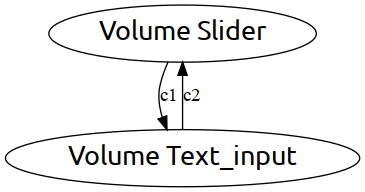
Creating connections
It's time to show how we define arbitrary connections in Bogue. The general function for this purpose is Widget.connect. Its syntax is
let c = W.connect source target action triggersThis creates a connection c from source to target. Once attached to our Bogue app, this connection will execute the action as soon as the triggers events are detected.
The action function for connections is quite specific. It will be called with three arguments: source target event, where event is the specific event that triggered the action.
First, let us rewrite the previous "Volume slider+label" app using an explicit connection.
Triggers
Here is the usual list of events that a slider normally responds to. In recent Bogue versions (>= 20240121), this can be obtained by the variable Slider.triggers.
let slider_triggers =
let open Trigger in
List.flatten [buttons_down; buttons_up; pointer_motion; [Tsdl.Sdl.Event.key_down]]Action
Here is the action that will be used for our connection. Notice that it is a pure function, contrary to the action used in slider_with_action above, which had to access the closure (external variable) vol. We don't care about which specific event triggered the action, hence the variable _ev is not used.
let update_text src dst _ev =
let v = Slider.value (W.get_slider src) in
W.set_text dst (string_of_int v)The connected Volume slider (one way)
And here is the Bogue app. Notice the ~connections:[c] argument when constructing our board.
let () =
let label = W.label "Volume:" in
let vol = W.label " 0 " in
let slider = W.slider ~value:0 100 in
let c = W.connect_main slider vol update_text slider_triggers in
L.flat ~align:Draw.Center
[L.resident ~background:L.theme_bg slider;
L.flat_of_w [label; vol]]
|> Bogue.of_layout ~connections:[c]
|> Bogue.runNote: By default, actions run by connect are launched in a new thread, so that even a slow action will not make the GUI unresponsive. Here, we know that our action is very fast, so launching a new thread for every slider motion would be overkill. That's why we use W.connect_main (which is an alias for W.connect ~priority:W.Main) to tell Bogue it should run the action in the main thread.
The two-way connected Volume slider
Finally, as promised above, let's use connections to obtain a bi-directional connection between a Volume slider and a Text input.
We define the list of events that should trigger the connection from the Text_input side, and the action to perform.
let text_triggers = Tsdl.Sdl.Event.[text_editing; text_input; key_down; key_up]
let update_slider src dst _ev =
match int_of_string_opt (W.get_text src) with
| Some v -> if v >=0 && v <= 100 then Slider.set (W.get_slider dst) v
| None -> print_endline "Invalid entry"And here is our first multi-directional application!
let () =
let align = Draw.Center in
let label = W.label "Volume:" in
let input = W.text_input ~text:"0" ~prompt:"100" () in
let slider = W.slider ~value:0 100 in
let c1 = W.connect_main slider input update_text slider_triggers in
let c2 = W.connect_main input slider update_slider text_triggers in
L.flat ~align [L.resident ~background:L.theme_bg slider;
L.flat_of_w ~align [label; input]]
|> Bogue.of_layout ~connections:[c1; c2]
|> Bogue.run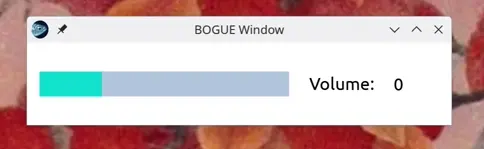
Impressive, isn't it? 😉
A checker game with many connections
Let's push the connection logic further. Imagine a checker game with the following rules. Coins have a black face and a white face (like in the Reversi/Othello game). Each player in turn place their color in any available square on the board. Then any coin positioned immediately on the left, right, top or bottom of that coin must be flipped to change its color. When the board is full, the player with more coins of their color on the board wins.

Connection graph
Can we code the whole game using connections? Yes, indeed: each square is a widget, and we connect it with the 4 neighboring squares: left, up, right, down, in order to check whether we need to flip a coin. We also connect it with itself, to change its status from empty to black or white, when the user clicks on it. That's it!
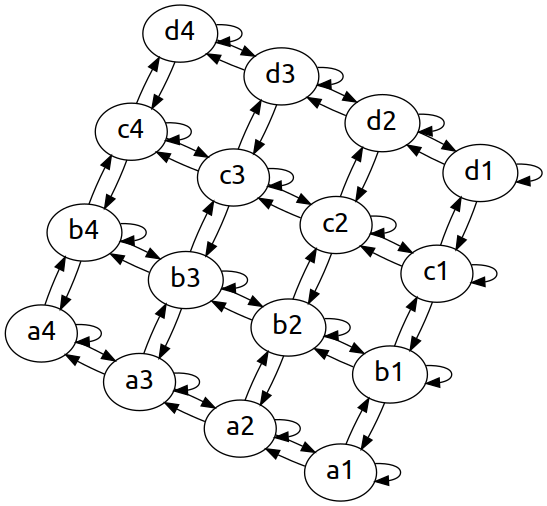
Box Widgets
Let's code this! We will use a simple Box widget for each square. We need 3 different states: empty, black, white. In order to draw a colored disc (the coin), a simple rounded background with radius w/2 will do the trick.
type state = Empty | Black | White
let w = 30
let h = 30
let black = Style.(of_bg (opaque_bg Draw.black)
|> with_border (mk_border ~radius:(w/2) (mk_line ())))
let white = Style.(of_bg (opaque_bg Draw.white)
|> with_border (mk_border ~radius:(w/2) (mk_line ())))
let make_style = function
| Empty -> Style.empty
| White -> white
| Black -> black
let make_widgets n =
let make_row n =
Array.init n (fun _ -> W.box ~w ~h ~style:(make_style Empty) ()) in
Array.init n (fun _ -> make_row n)The checkerboard layout
The make_widgets function will initialize a array of empty squares. But we don't have any graphics yet, because we didn't define any layout. Let's do this now. Each Box will belong to a layout, and then we group the layouts into a square board. To make it more fancy, let us alternate the background color of the small layout in order to obtain a nice checkerboard.
let dark = Style.(of_bg (opaque_bg Draw.(find_color "saddlebrown")))
let light = Style.(of_bg (opaque_bg Draw.(find_color "bisque")))
let make_layout ws =
ws
|> Array.mapi (fun i row ->
row
|> Array.mapi (fun j box ->
let background = if (i+j) mod 2 = 0 then L.style_bg light
else L.style_bg dark in
L.resident ~background box))
|> Array.to_list
|> List.map (fun row -> L.flat ~margins:0 (Array.to_list row))
|> L.tower ~margins:0Of course our code is not finished, we didn't add any logic yet, but clearly we can't resist displaying what we have so far! It's just a matter of a few lines:
let show_board n =
let ws = make_widgets n in
Bogue.(run (of_layout (make_layout ws)))
let () = show_board 8;;Here is what this gives:
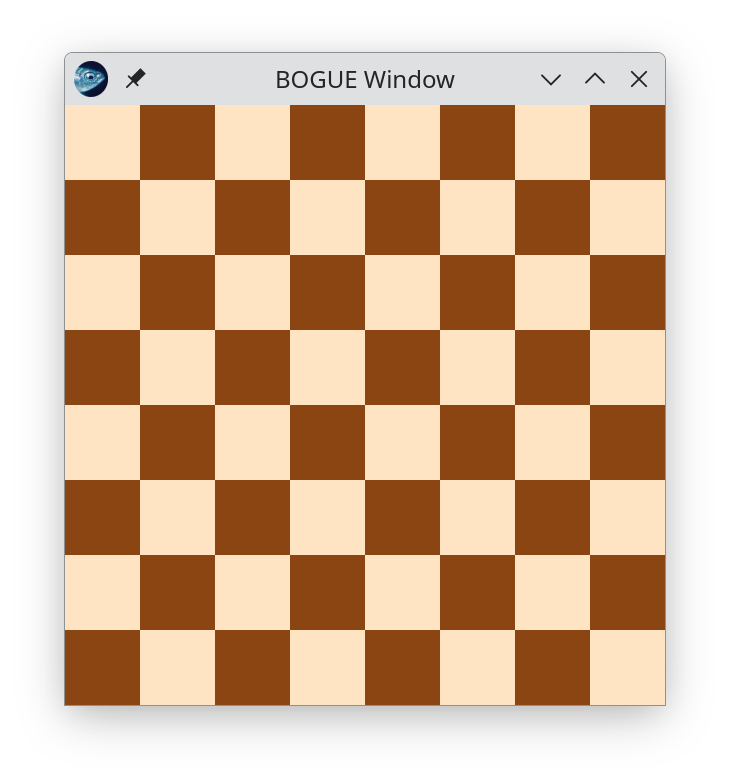
Connections
Let's code the logic now. Obviously, we need a function that tells us in which state a Box is. In a more complicated game I would recommend having a separate state array, but here it is enough to check the Box's style.
let get_state box =
let s = Box.get_style (W.get_box box) in
if s = Style.empty then Empty
else if s = black then Black
else if s = white then White
else failwith "Unrecognized box style"Now, connections. The connection between a square and one of its neighbors can be activated only if the source square b1 is empty, and it consists in checking whether the target square b2 is occupied, and then flip that coin.
let flip_neighbor b1 b2 _ =
if get_state b1 = Empty then
match get_state b2 with
| White -> Box.set_style (W.get_box b2) black
| Black -> Box.set_style (W.get_box b2) white
| _ -> ()
let connect_neighbor b1 b2 list =
let c = W.connect_main b1 b2 flip_neighbor Trigger.buttons_down in
list := c :: !listNext, we connect the square with itself: we put the coin on the square and take turn.
let next player = match !player with
| Empty -> raise (invalid_arg "next player")
| White -> player := Black
| Black -> player := White
let add_coin player b _ _ =
if get_state b = Empty then
let style = if !player = Black then black else white in
Box.set_style (W.get_box b) style;
next player
let connect_self player b list =
let c = W.connect_main b b (add_coin player) Trigger.buttons_down in
list := c :: !listFinally, we group all the necessary connections in the correct order. (Indeed, if you look carefully you will see that we must flip the neighbors before placing our coin on the square.) Note also that the following function constructs the list in reverse order.
let make_connections player ws =
let list = ref [] in
let n = Array.length ws in
for i = 0 to n-1 do
for j = 0 to n-1 do
connect_self player ws.(i).(j) list;
let add ii jj = connect_neighbor ws.(i).(j) ws.(ii).(jj) list in
if i > 0 then add (i-1) j;
if j > 0 then add i (j-1);
if i < n-1 then add (i+1) j;
if j < n-1 then add i (j+1);
done
done;
!listThe game
That's it. We can run the game!
let main n =
let player = ref (if Random.bool () then Black else White) in
let ws = make_widgets n in
let cs = make_connections player ws in
make_layout ws
|> Bogue.of_layout ~connections:cs
|> Bogue.run
let () = main 8;;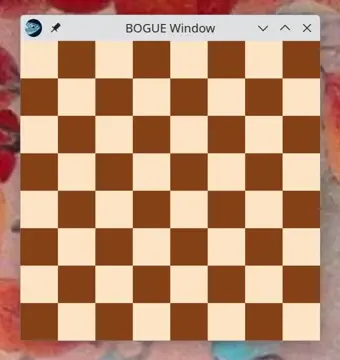
Have fun! I didn't think about the strategy to win, did you?
I leave it to you to make it more polished: add a score line, show whose turn it is, add animations, etc.
Summary
Except in very simple cases, where short-hands using callbacks like slider_with_action may suffice, when designing a GUI one should always start by thinking about the connection graph. This is a way to represent how widgets talk to each other upon user interaction. The widget graph can have any topology (including cycles), and is essentially independent from the "Layout tree" described in the Layouts tutorial.